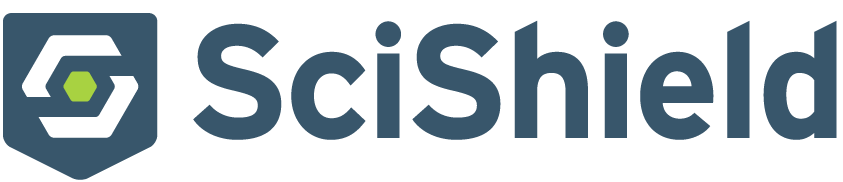
UMBC uses SciShield software to track and manage laboratory inspections, chemical inventories, Safety Data Sheets, spaces, hazards, and personnel who may have contact with hazards.This platform provides researchers with easy access to lab safety information, aims to reduce the administrative burden on faculty members and research staff, and allows ESH personnel to more efficiently manage safety information.
To access your SciShield account, log in with your UMBC account at https://umbc.scishield.com
If you have questions or comments, please email ESH@umbc.edu or call 410-455-2918.
Getting Started in SciShield for New Investigators/Laboratories
1. Contact UMBC ESH to ensure your lab is appropriately registered with the system. We will send you an invitation containing a login link.
2. Use your UMBC credentials to log in.
3. You will be prompted to complete the General Lab Setup Wizard and update your lab’s information.
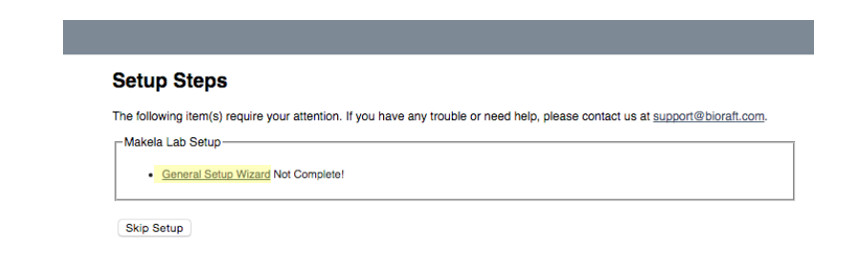
4. You will then be prompted with the first screen for the Laboratory Registration Wizard. Should you wish to delegate this task to a trusted member of your laboratory, click the “Delegate Now” link during the General Lab Setup Wizard. Otherwise, click on “Continue to Laboratory Setup.”
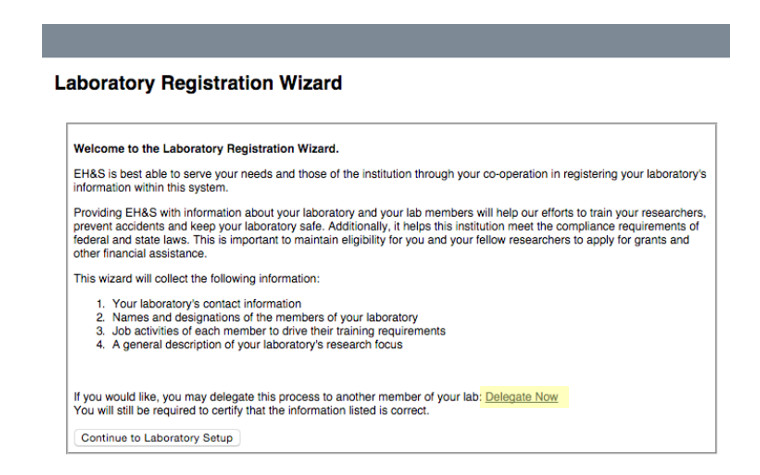
This information will include:
a. Confirming your contact information
Note that your contact information here refers to your office space. Some information will be pre-populated.
b. Confirming your spaces
This refers to physical locations of your lab spaces.
c. Choosing a lab category
Research lab, clinical lab, shared facility, etc.
d. Inputting a research focus
This should be a short description of your research (optional).
e. Identifying your lab hazards
Choose any that apply in your lab spaces.
f. Adding lab members
Add lab members by typing their names. SciShield will match what you type with the UMBC directory. If you have issues, see the Frequently Asked Questions tab below. Make sure you click “Lookup/Add” to submit your selection.
g. Designating lab member roles
Select options to designate roles. As an option, you can check the Group Compliance Liaison box to allow a lab member to receive inspection reports and respond to findings. The principal investigator will still continue to receive all communication.
That’s it! Once your lab is registered with SciShield, you will occasionally receive emails prompting you to update your lab members and hazards as well as to review and respond to safety inspection reports.
1. You will be notified of a new inspection report by email. You can access this report by using the link embedded in the email.
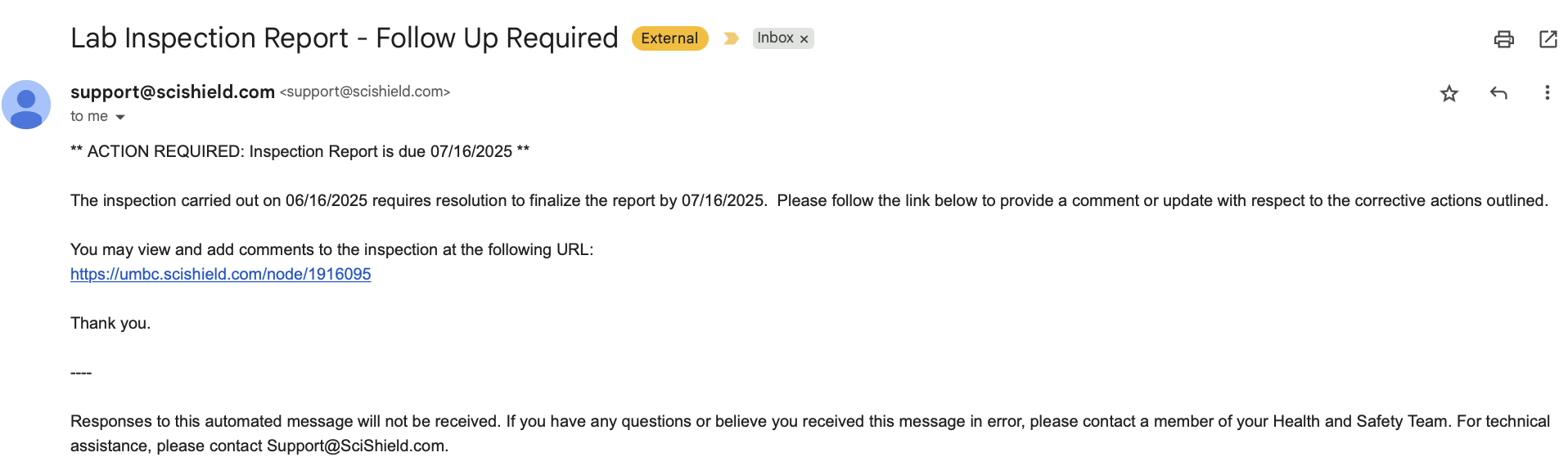
2. Alternatively, you can access all lab inspections by clicking on “Lab Inspections” from your lab profile after logging into SciShield and clicking on the inspection that you would like to review.
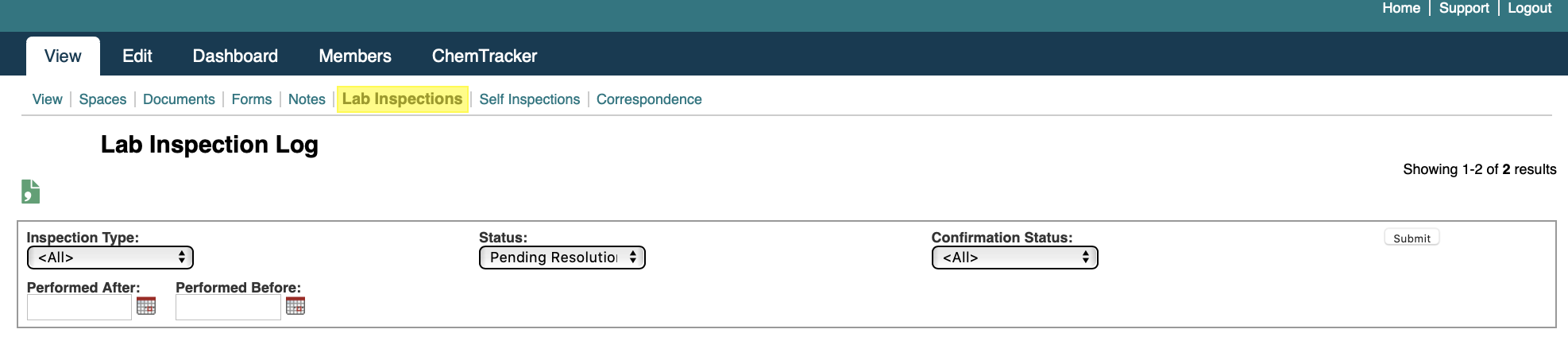
3. Review listed findings carefully and resolve them as instructed. If you have questions about how to resolve any finding, contact ESH at esh@umbc.edu or 410-455-2918.
4. Complete the correspondence box to communicate with the lab inspection team.
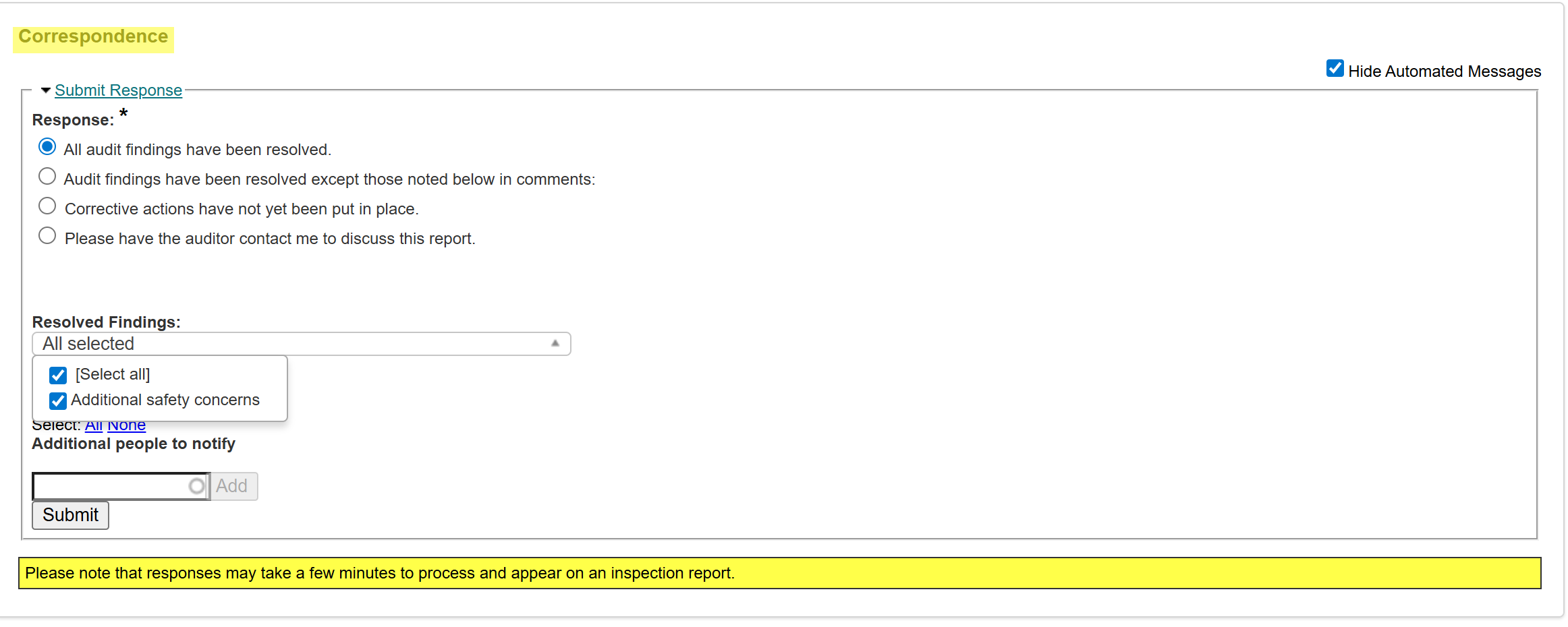
5. Use the Resolved Findings menu to identify findings that have been resolved.

6. If necessary, notify additional people about the inspection (for shared spaces, etc.).

7. Review your responses and click Submit to return the report for inspector review.
1. On your lab profile, click on the Members tab to manage your lab members.
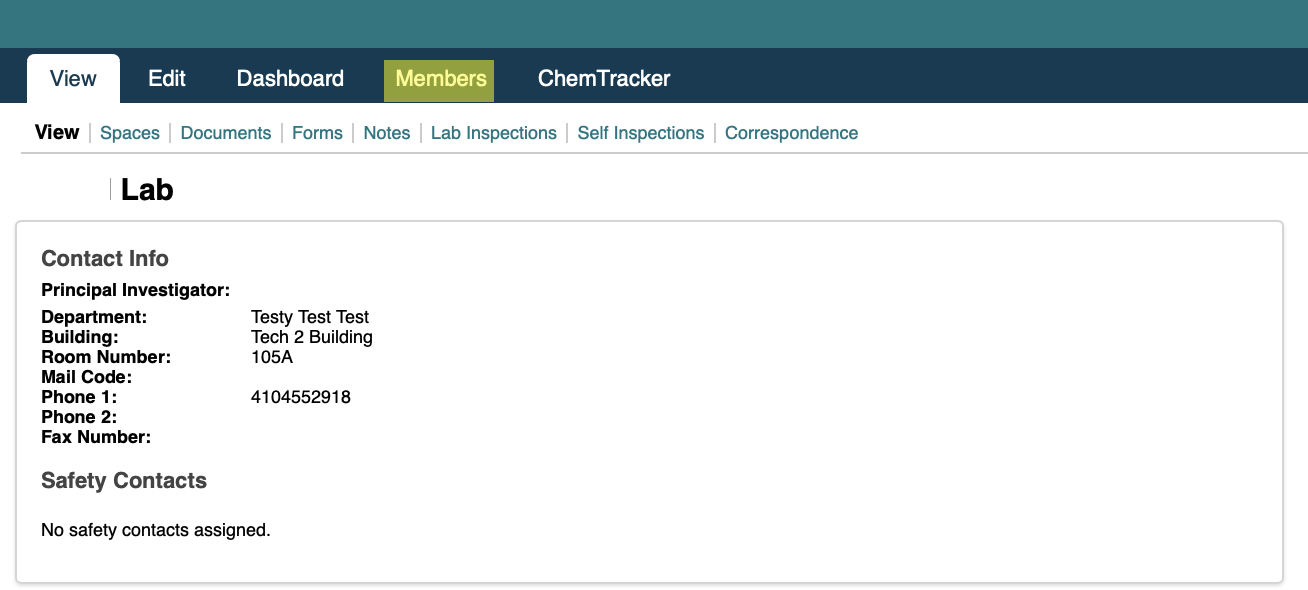
2. Add lab members by typing their names. SciShield will match what you type with the UMBC directory. Note: It may take a few seconds for the name to populate in the drop down menus.

3. (Optional) Supervisors or principal investigators can delegate responsibility for safety items to one or more individuals working in the lab. In SciShield, these individuals are identified as “Group Compliance Liaison.” More than one Group Compliance Liaison may be chosen per lab.
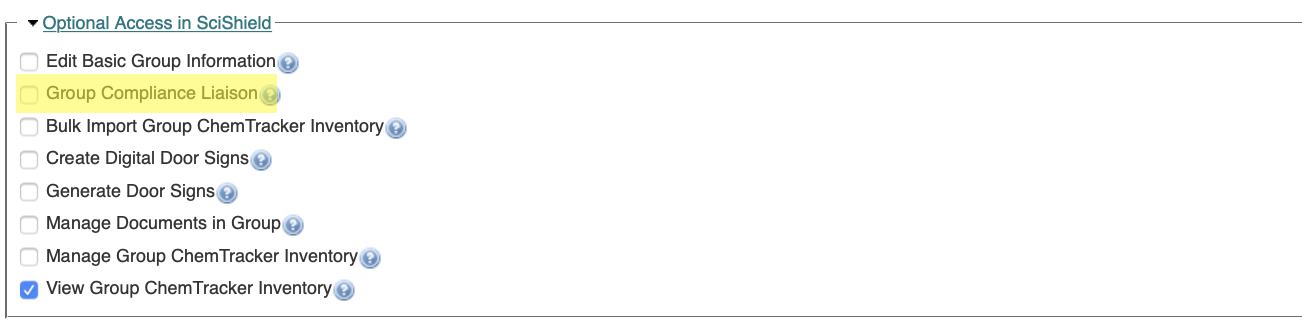
4. Assign job activities and hazards to particular lab members. Scroll through the tabs to access Animal, Chemical, Radiological, Physical, and General Hazards as well.
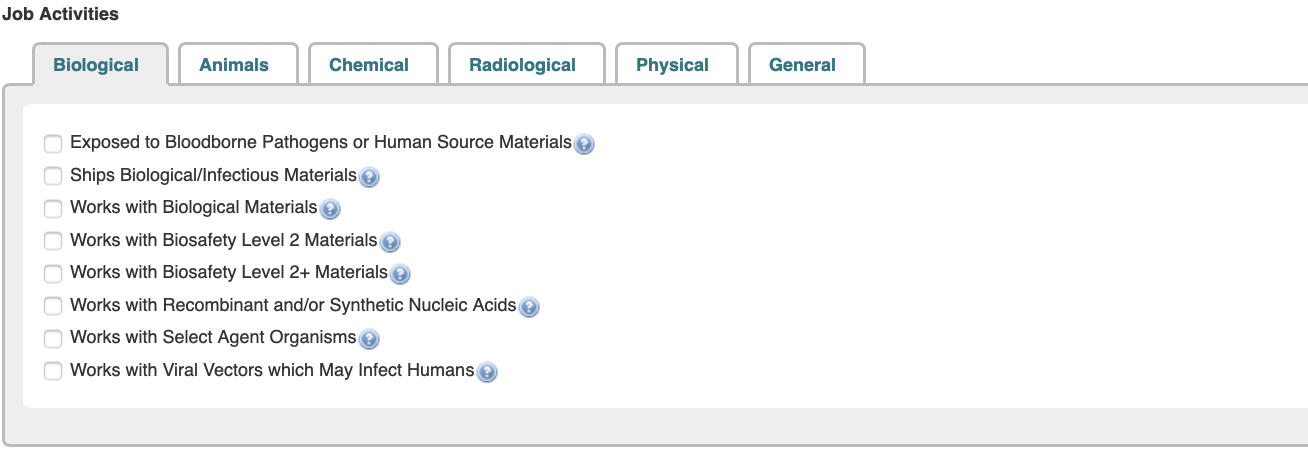
5. Click “Lookup/Add” to submit your selection.

Note: Visiting researchers and other individuals not directly associated with UMBC will need to be added administratively, contact UMBC ESH at esh@umbc.edu to add these individuals.
Generating Door Signs
SciShield allows laboratory groups to modify and print door signs for their spaces all day every day. A detailed writeup can be found on the SciShield Knowledge Base under “How do I print a door sign for one of my spaces?”
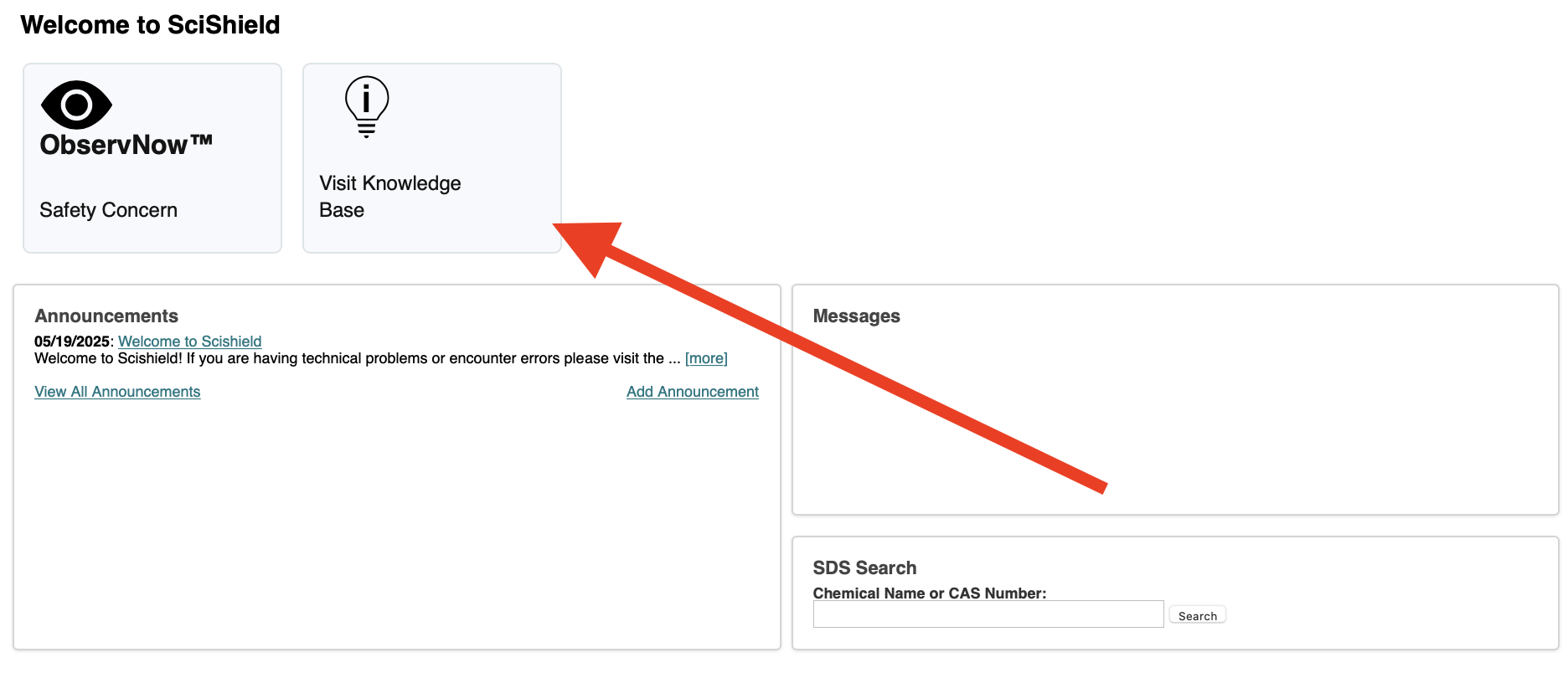
Reporting Concerns
You can report hazards, safety concerns, and near miss incidents using the ObservNow tile located on the SciShield homepage
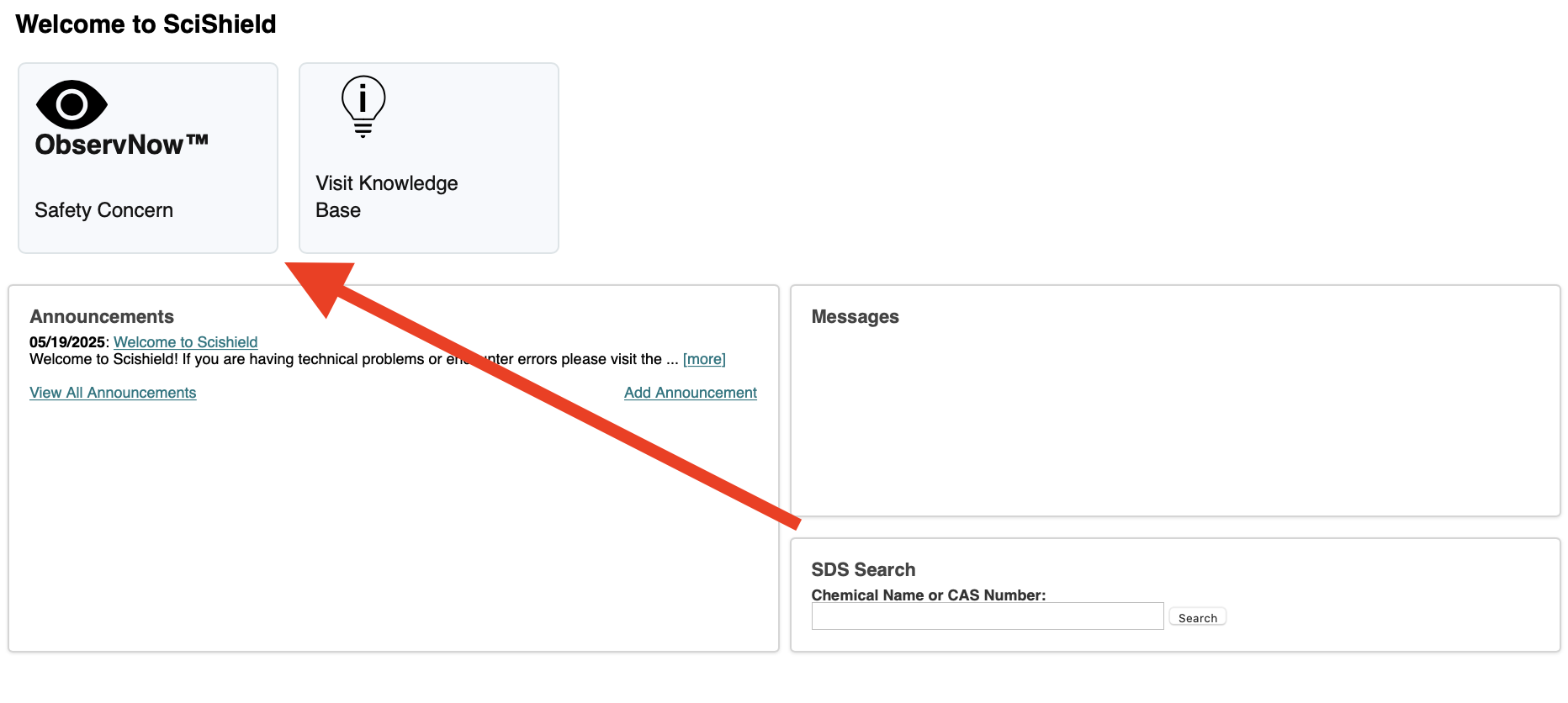
Reports can be made anonymously if you select “Anonymous submission”
Please note that this reporting form is not intended for reporting incidents in which an injury occurred, please refer to the Work Related Injury or Illness webpage for incidents where an injury occurred.
IBC/IACUC Protocols
IBC and IACUC protocols are submitted and managed through Kuali. SciShield can act as a repository for approved protocols but SciShield is not used for management/administration of protocols.
Laboratory members can upload PDF copies of their IBC protocol, IACUC protocol, standard operating procedures, and other informative documents to their lab’s Document Library. This allows easy access for laboratory members to review.
SciShield has an extensive FAQ and help webpage for every aspect of the software. Visit the SciShield Knowledge Base for resources.
Contact UMBC ESH for questions that are not addressed on the Knowledge Base.
